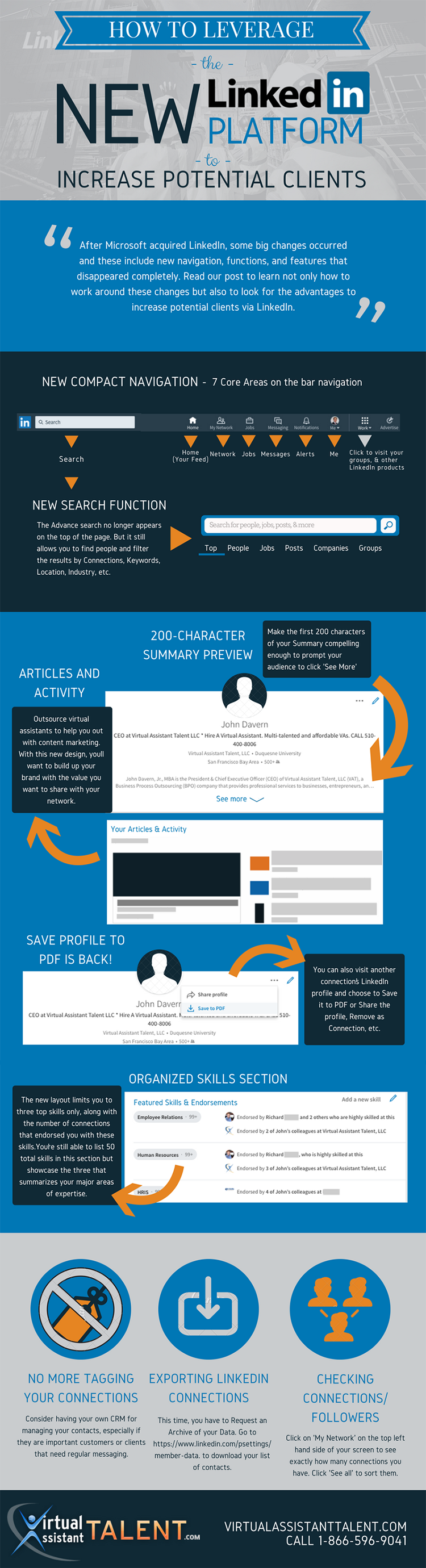Earlier this 2017, LinkedIn launched its new redesigned platform with a goal to offer experience that is faster, intuitive, and creates more value to the users.
Even though the new LinkedIn design raised a lot of questions and confusion, it certainly is not a time to panic and be left behind. After Microsoft acquired LinkedIn, some big changes occurred and these include new navigation, functions, and features that disappeared completely.
In this post, we will show you not only how to work around these changes but also to look for the advantages to increase potential clients via LinkedIn. Take a look at these 9 effective ways in using the new LinkedIn design for prospecting.
1. New Compact Navigation
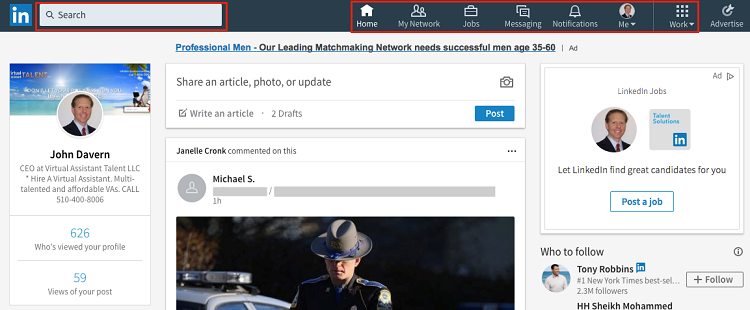
7 Core Areas on the bar navigation:
- Home (Your Feed) – share an article, photo, or update
- My Network – see your connections, received invitations, people you may know, and add personal contacts.
- Jobs – search jobs by title, keyword, company, city, state, and country
- Messaging – ease of conversation with the new messaging similar to chat with pop-up function
- Notifications – all alerts from your connection’s posts to people liking/commenting on your posts
- Me – your profile, account settings, company page
- Search – find People, Jobs, Posts, Companies, Groups, Schools
Workaround: When you click on “Work” icon on the navigation bar you can also visit your groups, and other LinkedIn products/services.
2. 200-Character Summary Preview
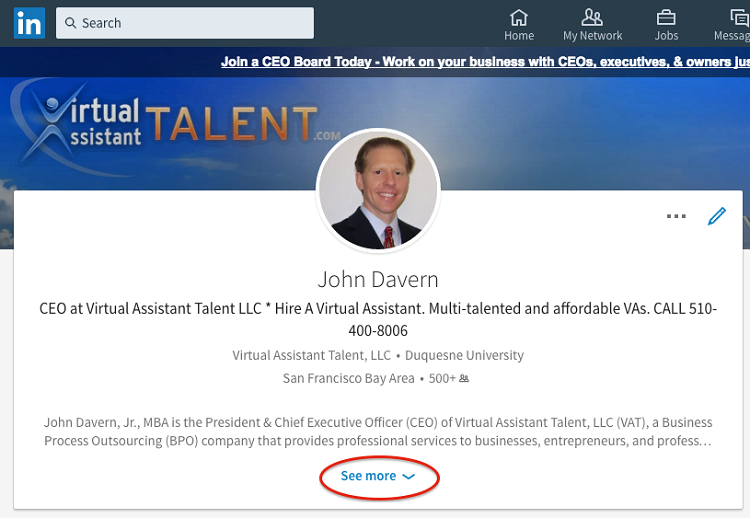
As you can see, your LinkedIn profile does not display your full summary as before. Now, there’s a roughly 200-character preview of the description with an option to “See more” and read the rest.
How to increase brand awareness using LinkedIn:
- Think of the preview as your secondary headline or value pitch.
- What could you say to prompt a click from visitors right away?
Workaround: Make the first 200 characters of your summary compelling enough to engage your audience. Include a call-to-action. Ex. “If you’re looking to achieve work-life balance and run your business using virtual executive assistants, click “See more” to learn how I can help you!”
3. Articles and Activity
LinkedIn reconstructed the Post section to also include your activity. Check it out:
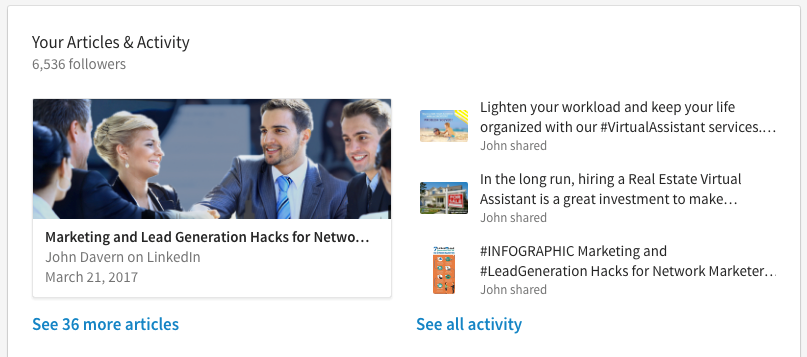
Status updates can let your network know everything about you from your expertise and knowledge, to your interests and how involved you are within your industry. We personally like this update because we can easily access our activity and see what updates were already posted and stood out for our followers.
Workaround: It’s totally fine if you are not the writer type who posts articles here and there. Outsource virtual assistants to help you out with content marketing. With this new design, you’ll want to build up your brand with the value you want to share with your network.
4. New Search Function
Unfortunately, the Advance search that we all love no longer appears on the top of our page.
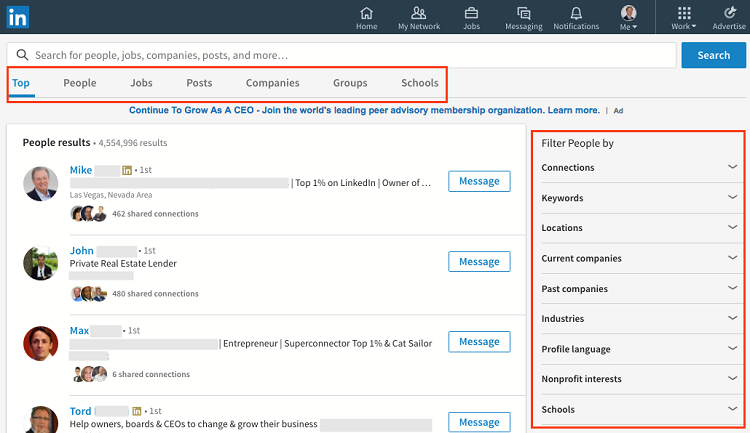
But the new Search feature still allows you to find people and filter the results by Connections, Keywords, Location, Industry, etc.
Workaround: You might be asking yourself now how to get customers on LinkedIn. The trick is, find prospects by using keywords of your choice. Example: We searched for common first name “Adam” with “real estate” in his title.
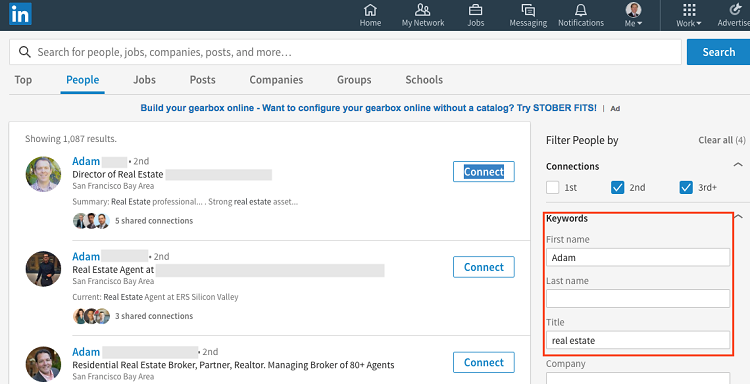
5. Save Profile to PDF is back!
Go to your profile and click the three-dot (…) icon and then Save to PDF:
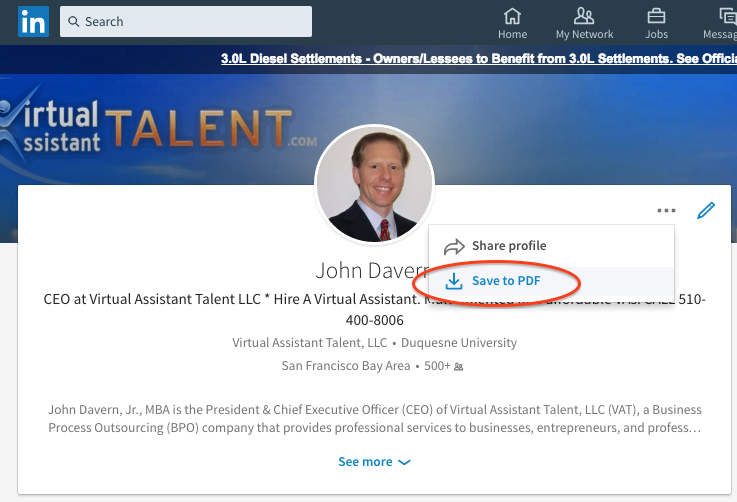
You can also visit another connection’s LinkedIn profile and choose to Save it to PDF or Share the profile, Remove the Connection, etc. See example:
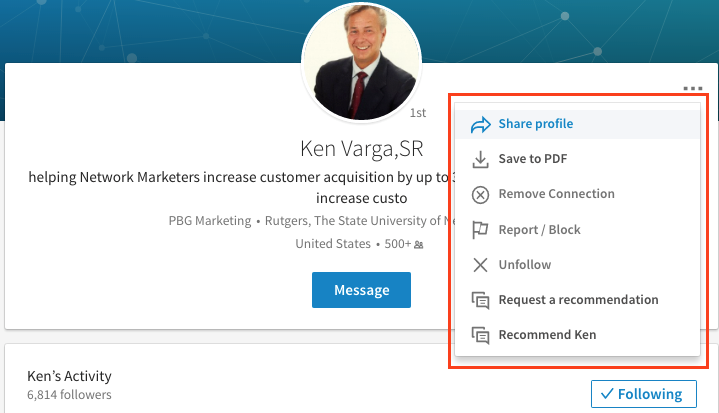
Related Reading: The Ultimate Cheat Sheet to Optimize LinkedIn Profile
6. No More Tagging Your Connections
Before, we can tag individual connections so that we can sort our customer/client database on LinkedIn and contact particular people on a regular basis.
Now, you can no longer tag your connections but you can still see the existing connection categories in your archive of data. You will need to have your own Customer Relationship Management (CRM) System in order to manage your relationships with people.
Workaround: Consider having your own CRM for managing your contacts, especially if they are important customers or clients that need regular messaging.
7. Organized Skills Section
Instead of that old list that holds your top 10 skills, the new layout limits you to three top skills only, along with the number of connections that endorsed you with these skills:
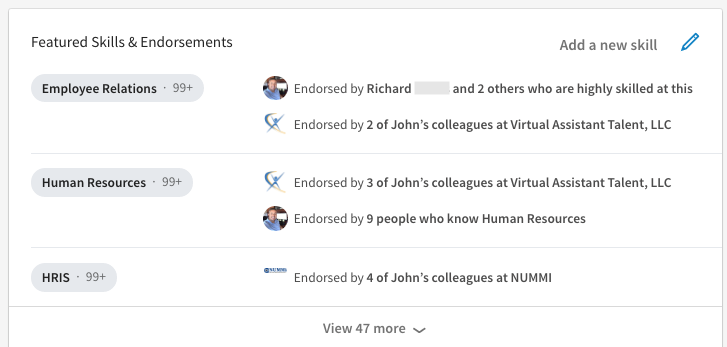
Workaround: You’re still able to list 50 total skills in this section but showcase the three that summarizes your major areas of expertise, rather than three specific skills.
8. Exporting your LinkedIn Connections
You can no longer export your LinkedIn connections by going to ‘My Network,’ ‘Connections,’ clicking on the cog icon and choosing ‘Export LinkedIn Connections.’ This time, you have to Request an Archive of your Data. Check it out:
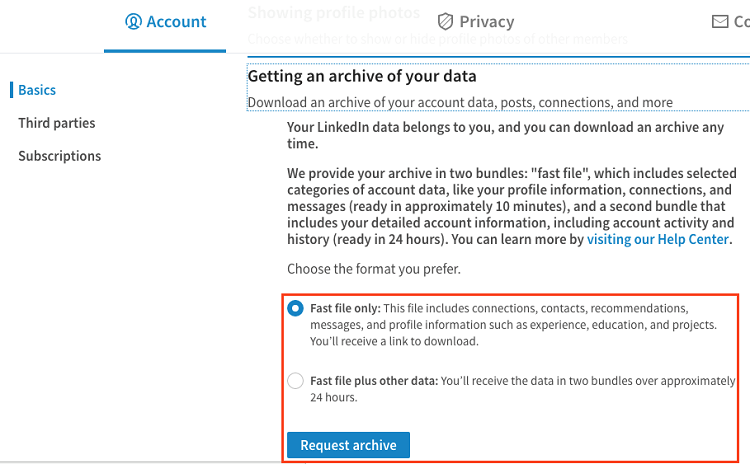
Workaround: Go to https://www.linkedin.com/psettings/member-data. Download an archive of your data and choose either the ‘Fast File’ or ‘Fast File plus other data’ version.
9. Checking Your Number of Connections and Followers
Finding your connections is now easier with the new design. Click on My Network to see exactly how many connections you have on the top left hand side of your screen.
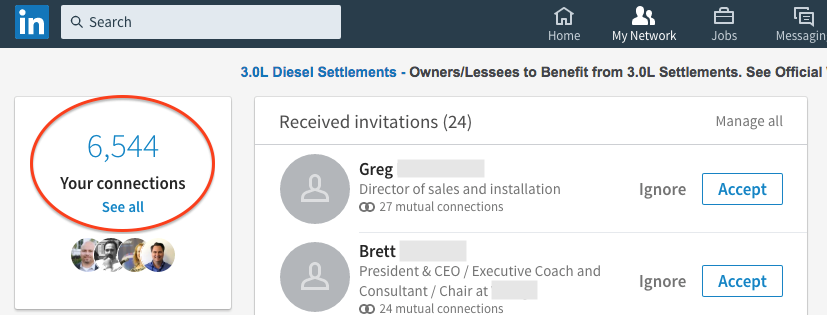
Click on See all and you will be able to sort them by First Name, Last Name or Recently Added.
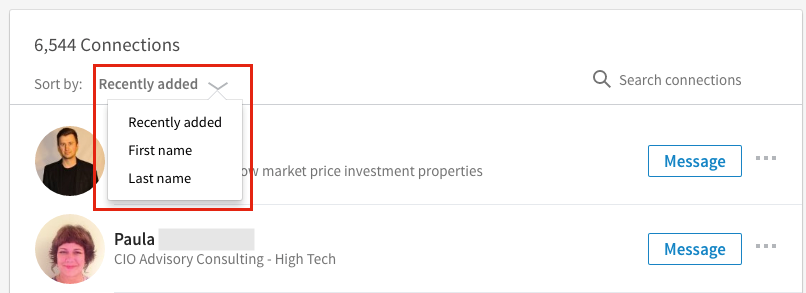
New LinkedIn Quick Links for 2017
- LinkedIn Imported Contacts
- LinkedIn Request Your Data Archive
- LinkedIn Author Page (change text to your Public Profile URL name)
- LinkedIn Profile Views
- LinkedIn Number of Followers (left hand side of the page) (change text to your Public Profile URL name)
- LinkedIn People You May Know
- LinkedIn Help
Knowing these big and significant changes can surely make an impact on the way you handle your LinkedIn strategy. Here’s an example of a LinkedIn Marketing Plan that can help boost personal brand and generate more prospects for your business.
If you have questions or need help in implementing these LinkedIn steps, call us at 1-866-596-9041 for a free phone consultation.
Reference:
https://blog.linkedin.com/
https://www.linkedin.com/pulse/
http://cakeresumes.com/